The #1 Reason Your Bevels are Uneven: How to “Apply Scale”
It’s one of the most common frustrations in Blender: you add a Bevel modifier or use the Bevel tool (Ctrl + B) to create a nice, clean edge on your model, but instead of a uniform chamfer, you get a skewed, stretched, and uneven mess. One side might be wider than the other, and the corners look completely wrong.
This isn’t a bug; it’s a sign that your object’s “scale” data is out of sync. Fortunately, the fix is simple and teaches a core Blender principle that will solve many other problems down the line.
What is Object Scale?
Blender keeps track of an object’s size in two different ways: the actual dimensions of its underlying mesh (what you edit in Edit Mode) and the scale transformations applied to it in Object Mode.
When you scale an object in Object Mode (for example, stretching a cube into a long, flat plank), you are not changing the base geometry. You are simply applying a transformation that tells Blender, “display this cube as being 20 times longer on the X-axis.” Tools like the Bevel modifier, however, operate on the original mesh data. When the modifier tries to create a 10cm bevel, that instruction gets warped by the object-level scale transformation, resulting in a stretched, uneven effect.
The Diagnosis: Checking Your Transforms
You can instantly check if your object has unapplied scale.
- Select your object in Object Mode.
- Press N to open the Sidebar on the right of the 3D Viewport.
- Look at the Transform panel at the top. Above the “Dimensions,” you will see values for Scale.
If the X, Y, and Z values are anything other than 1.0, you have unapplied scale, and this is the cause of your problem.
The Cure: Applying the Scale
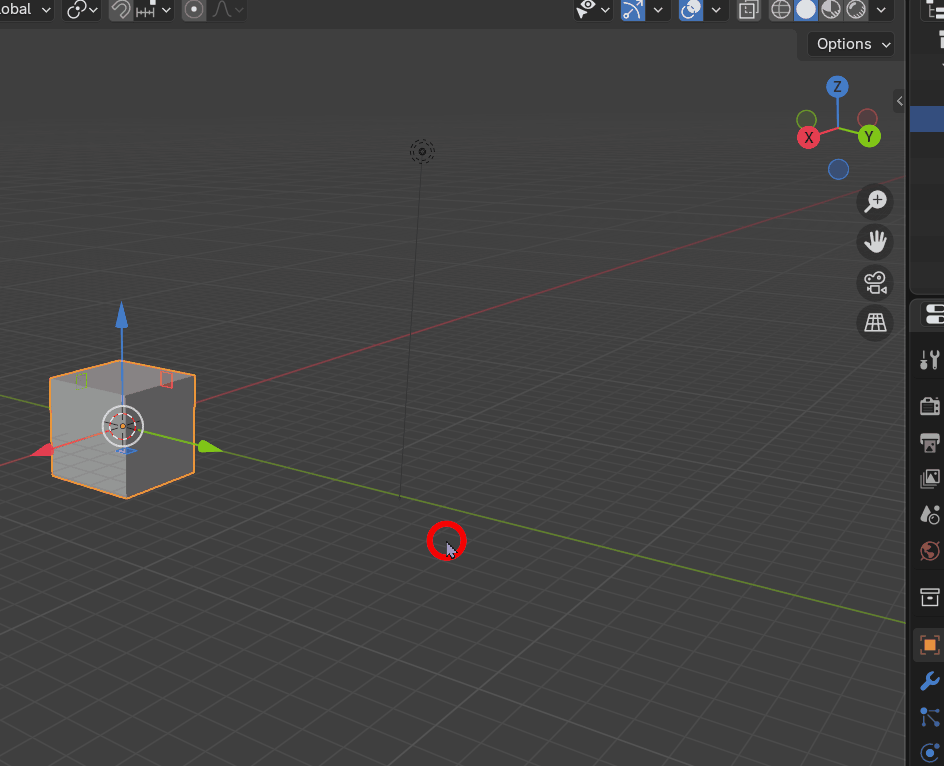
“Applying” the scale bakes the Object Mode transformations into the Edit Mode geometry. This resets the object’s scale values back to 1, 1, 1 without changing its visual shape, ensuring that all tools and modifiers behave predictably.
- Make sure you are in Object Mode.
- With your object selected, press the shortcut Ctrl + A.
- A menu will appear. Select Scale.
The moment you do this, you will see the Scale values in the Transform panel snap back to 1.0, and your Bevel modifier will instantly correct itself, creating a perfectly uniform edge. This simple step is crucial for predictable results with many of Blender’s tools, from modifiers to UV unwrapping, and is one of the most important habits to build as a new user.
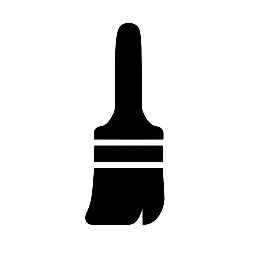
Leave a Reply