Blender’s Vanishing Act: Fixing Objects That Disappear When You Zoom
It’s a disorienting experience that happens to every new Blender user. You zoom in to work on a fine detail, and your model starts getting sliced away by an invisible plane. Or, you zoom out to get a full view of your large scene, and everything suddenly vanishes into thin air.
This isn’t a bug, and your model isn’t gone. You’ve just run into the viewport’s “clipping” boundaries, a feature designed to help Blender’s performance that can be confusing when you first encounter it.
What’s the Cause?
To improve performance, Blender’s 3D viewport only renders what’s within a specific range of the camera’s view. This range is defined by two values: a “Clip Start” and a “Clip End.” Anything closer to the camera than the “Clip Start” distance or farther away than the “Clip End” distance becomes invisible.1 When you zoom in very close, you are pushing your model past the “Clip Start” plane. When you zoom far out, you are pushing it beyond the “Clip End” plane.
The Diagnosis: Finding the Clipping Settings
You can see and adjust these clipping values at any time.
- In the 3D Viewport, press the N key to open the Sidebar.
- Click on the View tab.
- Look for the Clip Start and Clip End fields. You’ll see the current distances Blender is using to display your scene.
The Cure: Adjusting the Range
The fix is as simple as changing these numbers to fit the scale of your scene.
- If your object disappears when you zoom IN: Your Clip Start value is too large. Decrease it to a smaller number, for example, from 0.1m to 0.001m. This lets you get much closer before the clipping effect starts.
- If your object disappears when you zoom OUT: Your Clip End value is too small. Increase it to a larger number, for example, from 1000m to 10000m. This will expand the visible range of your scene.
Pro-Tip: Before you change these settings, try this shortcut first. Select the object you want to focus on and press the Numpad . (period) key. This instantly frames the object in your view and resets the viewport’s center point, which can often solve the problem on its own.
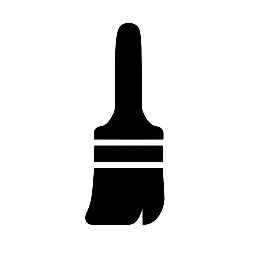
Leave a Reply