Why Your Blender Model Looks Wrong: A 2-Minute Guide to Fixing Flipped Normals
You’re working on a model in Blender, and everything seems fine. Then, you notice something strange—parts of your object are covered in dark, ugly shadows, or they react bizarrely to light. Modifiers might not work as expected, and the shading just looks broken. This is one of the most common roadblocks for new Blender users, but the good news is that it’s usually an easy fix. The problem is likely “flipped normals.”
What Are Normals?
Think of every flat surface (a “face” or “polygon”) on your 3D model as having an outside and an inside. A “normal” is an invisible pointer that sticks out from the “outside” of that face, telling Blender which direction it’s supposed to be facing. When a normal is pointing the wrong way—into the model instead of out—it’s considered “flipped.” Blender then tries to shade the inside of the face as if it were the outside, leading to those strange dark spots and rendering errors.1
The Diagnosis: How to Spot Flipped Normals
While weird shading is a big clue, there’s a foolproof way to see exactly what’s going on. Blender has a built-in tool to visualize the direction of your normals.
- In the top-right corner of your 3D Viewport, click the dropdown arrow for Viewport Overlays (the icon with two overlapping circles).
- In the menu that appears, find the Geometry section and check the box for Face Orientation.1
Instantly, your model will turn blue and red. This is the diagnostic view:
- Blue means the normals are correct and facing outwards.
- Red means the normals are flipped and facing inwards.
The Cure: The One-Shortcut Fix
Once you’ve confirmed you have red areas on your model, fixing them is incredibly simple.2
- Select your object and press the Tab key to enter Edit Mode.2
- Press A to select all the geometry of your model.3
- Press the shortcut Shift + N.
This command tells Blender to “Recalculate Normals” and make them all point to the “Outside”.41 You should see all the red areas on your model immediately turn blue.5 Press 6
Tab to go back to Object Mode, and your shading problems should be gone.7
You can now turn off the Face Orientation overlay by going back to the Viewport Overlays menu and unchecking the box. This simple Shift + N shortcut is a fundamental tool for clean modeling and will save you from countless headaches on your 3D journey.
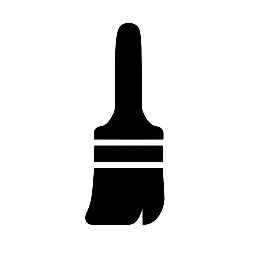
Leave a Reply