Why Is My Object Missing from the Final Render? A 60-Second Check
You’ve spent hours setting up the perfect scene. Everything is positioned, lit, and looks exactly right in your 3D viewport. You press F12 to render your masterpiece, and your heart sinks—a key object is completely gone. The space where it should be is empty, as if it never existed.
This is a very common issue for Blender users, and it’s almost always caused by a simple setting that’s easy to overlook. The good news is that it’s just as easy to fix.
What’s the Cause?
In Blender, an object’s visibility in the viewport is controlled separately from its visibility in the final render. This is a useful feature for complex scenes, allowing you to hide objects while you work without removing them from the final image. However, it’s easy to accidentally disable an object for rendering and forget you’ve done so.
The Diagnosis: Checking the Outliner
The key to solving this mystery is the Outliner, the panel in the top-right that lists every object in your scene. Next to each object and collection are filter icons that control visibility.
- Look at the top of the Outliner panel. To the right of the search bar, you’ll see a Filter icon (it looks like a funnel). Click it.
- In the dropdown menu, make sure the Camera icon (labeled “Disable in Renders”) is enabled (blue). This ensures the render visibility toggles are visible in the Outliner.
- Now, find your missing object in the Outliner list. Look to the far right of its name. You will see an eye icon (for viewport visibility) and a camera icon (for render visibility).
If the camera icon next to your object is greyed out, you’ve found the problem. You’ve told Blender to show it in the viewport but hide it from the final render.
The Cure: Re-Enabling in Renders
The fix is a single click.
- In the Outliner, find your missing object and click the greyed-out camera icon. It will turn white, indicating that the object is now enabled for rendering.
Press F12 again, and your object should appear in the final render exactly where you expect it. Also, be sure to check that the camera icon is enabled for the Collection (the folder) that your object is in, as disabling a collection will hide everything inside it from the render.
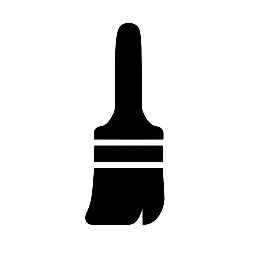
Leave a Reply