Why Is My Whole Model Moving? A Quick Fix for Proportional Editing
You’re in Edit Mode, ready to make a small, precise adjustment. You select a single vertex, press G to move it, and suddenly a huge chunk of your model—or even the whole thing—warps and moves along with it. It’s a common moment of panic for new users, making you feel like you’ve broken something fundamental.
This isn’t a glitch; you’ve accidentally enabled one of Blender’s most powerful sculpting and modeling tools: Proportional Editing. It’s incredibly useful when you want to make broad, smooth adjustments, but confusing when activated by mistake.
What’s the Cause?
Proportional Editing influences unselected vertices within a certain range of your selection. Instead of moving just the single vertex you selected, it moves nearby geometry with a smooth, organic falloff. This is perfect for tasks like shaping a character’s head or creating rolling hills, but it’s a major roadblock when you just want to move one specific point. It’s often turned on with a single accidental key press.
The Diagnosis: Spotting the Signs
There are two clear signs that Proportional Editing is active:
- The UI Icon: Look at the top of your 3D Viewport. There is a small icon that looks like a circle with a dot in the center. If this icon is blue, Proportional Editing is on.
- The Circle of Influence: When you press G (Grab), R (Rotate), or S (Scale) in Edit Mode, a large white circle will appear around your selection. This circle represents the tool’s area of influence, and you can change its size by scrolling your mouse wheel. If you see this circle, the tool is active.
The Cure: The One-Key Toggle
Thankfully, turning Proportional Editing off is as easy as turning it on.
- Simply press the O key on your keyboard.
This single key press toggles the mode on and off. You will see the blue icon at the top of the viewport turn grey, and the next time you move a vertex, only that single vertex will move. You can also click the icon directly to disable it. Knowing this simple toggle will save you from confusion and allow you to use this powerful feature only when you intend to.
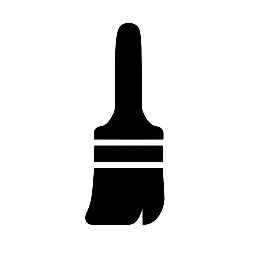
Leave a Reply