My Smooth Shading Looks Weird: The Magic of “Auto Smooth”
You’ve finished modeling an object that has both curved and flat surfaces. To get rid of the blocky, faceted look, you right-click and select “Shade Smooth.” But instead of a clean result, you get strange, dark shading artifacts across your flat surfaces, and your sharp edges look mushy and undefined.
This is a classic Blender problem, but it’s not a bug. It’s the result of telling Blender to smooth everything equally. The solution is a simple but powerful feature called “Auto Smooth,” which gives you the best of both worlds.
What’s the Cause?
When you use “Shade Smooth,” you’re telling Blender to average the shading across every single face on your model. This works perfectly for creating the illusion of a seamless, curved surface like a sphere. However, on a model with hard edges (like a cylinder or a beveled cube), the algorithm tries to smooth the transition between a 90-degree corner, resulting in ugly visual glitches and a loss of definition.
The Diagnosis: The “Melted” Look
The signs of this problem are purely visual. Your model will look wrong in one of two ways:
- Ugly Gradients: Flat surfaces will have strange, dark gradients stretching across them.
- Loss of Definition: Sharp, crisp edges will look soft and “melted,” as if the geometry is losing its shape.
The Cure: Enable Auto Smooth
Auto Smooth is a setting that tells Blender to only smooth the faces that are below a specific angle threshold. Any edge sharper than that angle will remain crisp and defined.
- First, ensure your object is set to Shade Smooth. (Right-click the object > Shade Smooth).
- With the object selected, go to the Properties Panel on the lower right.
- Click on the green triangle icon to open the Object Data Properties.
- Find the Normals section and expand it if necessary.
- Check the box next to Auto Smooth.
Instantly, your shading problems should disappear. Your curved surfaces will remain smooth, and your hard edges will become sharp and clean. The default angle of 30 degrees works perfectly for most models, but you can adjust this value for more complex shapes. Mastering this simple checkbox is a fundamental step toward creating clean, professional-looking models in Blender.
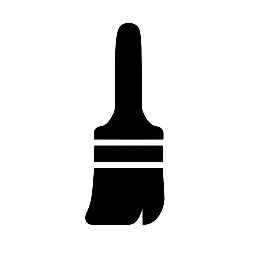
Leave a Reply