A Question of Scale: Why Your Model is Tiny When Exported
You’ve meticulously crafted a model for 3D printing or a game engine. In Blender, it looks perfect. But when you export the file and open it in your slicer or game editor, it’s either microscopic or absurdly gigantic. A 2-centimeter object might show up as 2 millimeters, or a 5-millimeter part might import as 5 meters.1
This frustrating scale mismatch is a common rite of passage for new Blender users. It’s not a bug, but a result of how Blender communicates unit and scale information to other programs.
What’s the Cause?
There are two main culprits working together to cause this issue:
- Unit System Mismatch: By default, Blender’s scene units are set to meters. If you model an object that is “2” units tall, Blender understands this as 2 meters. However, another program, like a 3D printing slicer, might be configured to work in millimeters. When it imports your file, it may interpret “2 units” as “2 millimeters,” making your model 1000 times too small.
- Unapplied Scale Transforms: As with the uneven bevels problem, scaling your object in Object Mode doesn’t change the underlying mesh data. It only applies a multiplier. Many export formats read the raw mesh data, ignoring the object-level scale multiplier, which results in an object of the wrong size.
The Diagnosis: Check Your Scene and Object Data
Before exporting, you can quickly check if your model is set up for success.
- Check Scene Units: In the Properties Panel, go to the Scene Properties tab (the icon with a cone and a sphere). Expand the Units panel and check what your Unit System and Length are set to.
- Check Object Scale: Select your object in Object Mode and press N to open the Sidebar. In the Item tab, look at the Scale values under Transform. If they are anything other than 1.0, 1.0, 1.0, your scale is not applied and will likely cause issues.
The Cure: Set Units and Apply Transforms
To guarantee your model exports at the correct size every time, follow these two crucial steps before you export.
- Set Correct Scene Units: Before you even start modeling, it’s best practice to set your scene’s units to match your intended output. For 3D printing, this is usually Millimeters. For architectural work, it might be Meters or Centimeters.
- Apply All Transforms: This is the most important step. In Object Mode, select your finished model. Press Ctrl + A to open the Apply menu. Select All Transforms. This action “bakes” any scaling, rotation, or location changes into the mesh itself, resetting the object’s scale values to 1.0 without changing its visual size.2
By setting your units correctly and always applying transforms before you export, you ensure that other programs will interpret your model’s size exactly as you intended.
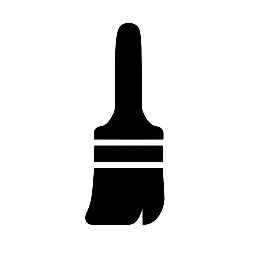
Leave a Reply