Help, My Model Is a Mess of Spikes! Fixing a Common Subdivision Surface Problem
You’ve just added a Subdivision Surface modifier to your model, expecting it to become smooth and high-quality. Instead, it explodes into a chaotic mess of spikes and mangled geometry. Vertices are pulled in bizarre directions, and the object is completely unrecognizable.
This alarming result isn’t a bug in the modifier; it’s a sign of “bad geometry” hiding inside your mesh. Specifically, you likely have interior faces that are confusing Blender’s smoothing algorithm.
What’s the Cause?
The Subdivision Surface modifier works by averaging the position of vertices to create a smooth, curved surface. It assumes your model is a hollow, continuous shell. When there are extra faces inside that shell, the algorithm doesn’t know how to handle them. It tries to smooth the exterior surface and the interior faces at the same time, which pulls the vertices in conflicting directions and creates the spiky, broken appearance.1
These interior faces are often created by accident, such as when you extrude a region but then cancel the move, leaving the new faces perfectly overlapping the old ones.
The Diagnosis: The Modifier Reveals the Flaw
The diagnosis for this issue is the visual result itself. Your model looks perfectly fine in Edit Mode with flat shading, but the moment you add a Subdivision Surface modifier, it becomes a mess. This is the clearest sign that there is hidden geometry that needs to be cleaned up.
The Cure: Delete the Interior Faces
The fix is to find and remove the hidden faces that are causing the problem. Blender has a built-in tool that makes this incredibly easy.
- Select your object and press Tab to enter Edit Mode.
- Go to the Select menu at the top of the viewport.
- Navigate down to Select All by Trait, and from the side menu, choose Interior Faces.
- Blender will automatically select any faces that are hidden inside your mesh.
- With these faces selected, press X and choose Faces from the delete menu.
Once the interior faces are deleted, your Subdivision Surface modifier will immediately behave as expected, giving you the clean, smooth result you were looking for. Keeping your models “watertight” and free of interior geometry is a crucial habit for predictable results.1
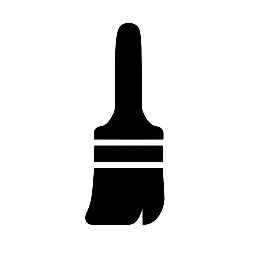
Leave a Reply