My Render Is Completely Black!
You’ve arranged your scene, the lighting looks perfect in the viewport, and you’re ready to see your final image. You press F12, the render window pops up, the progress bar completes… and you’re left staring at a completely black screen. It’s a frustrating moment that makes you think you’ve encountered a major bug.
In most cases, however, a black render is caused by one of two very simple oversights. Here’s a quick checklist to find and fix the problem.
Reason 1: No Active Camera or Lights
Blender is literal. If you don’t tell it where to look from, or if there’s nothing illuminating your scene, it will render exactly what it sees: nothing.
- The Diagnosis: Look in the Outliner in the top-right corner of your screen. Do you see a Camera object and at least one Light object (e.g., Point, Sun, Area) in the list? If they are there, check if the small camera icon to their right is enabled (white) or disabled (grey).
- The Cure: If you don’t have a camera or light, add them by pressing Shift + A in the viewport. If they exist but are disabled for rendering, find them in the Outliner and click the greyed-out camera icon to re-enable them. Your scene must have at least one active camera and light source to render an image.
Reason 2: A Broken Compositor Connection
Blender has a powerful post-processing workspace called the Compositor. If it’s enabled but not set up correctly, it can block your render from appearing. This often happens by accident.
- The Diagnosis: Click on the Compositing tab at the top of your screen. At the top of the node editor, see if the Use Nodes checkbox is ticked. If it is, you should see at least two boxes: a “Render Layers” node and a “Composite” node.1 Is the yellow “Image” dot on the Render Layers node connected by a line to the yellow “Image” dot on the Composite node?
- The Cure: If Use Nodes is checked but the nodes are not connected, simply click and drag from the “Image” output on the “Render Layers” node to the “Image” input on the “Composite” node to create the connection.1 Alternatively, if you aren’t doing any post-processing, you can simply
uncheck the “Use Nodes” box.
Running through these two checks will solve the vast majority of “black screen” render problems and get your project back on track.
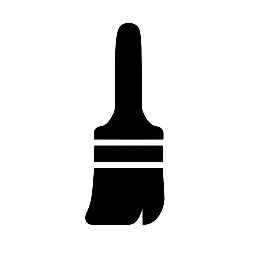
Leave a Reply