Modifier Order Matters: How to Correctly Stack Modifiers for Perfect Results
You’re building a model and start adding modifiers to get the shape you want. You add a Bevel to get crisp edges, then a Subdivision Surface modifier to make everything smooth. But instead of a clean, refined object, you get a distorted, pinched mess. The bevels are gone, and the surface looks strange and unpredictable.
This isn’t a bug; it’s a fundamental concept in Blender that’s easy to miss: the order of your modifiers is critical. Changing the sequence in which they are applied can completely change the final result.1
What’s the Cause?
Blender’s modifiers work like a stack of instructions that are executed from top to bottom. Each modifier takes the result of the one above it, changes the geometry, and then passes that new geometry down to the next modifier in the stack. If the order is wrong, you’re performing operations on a shape you didn’t intend to, leading to unexpected results.1
A classic example is the conflict between the Bevel and Subdivision Surface modifiers.
- Wrong Order (Subdivision first): The Subdivision Surface modifier first makes your entire mesh smooth and dense. The Bevel modifier then tries to apply sharp edges to that already complex, curved surface, which often results in pinching and errors.
- Correct Order (Bevel first): The Bevel modifier first creates the clean, hard-edged cuts on your simple base mesh. The Subdivision Surface modifier then takes that result and smooths it, preserving your beveled edges and giving you a clean, high-poly model.
The Diagnosis: A Visual Mismatch
The diagnosis is entirely visual. If your model looks distorted or isn’t combining the effects of your modifiers the way you expect, there’s a high chance your modifier stack is in the wrong order. The result on screen simply won’t match the logical outcome you had in mind.
The Cure: Drag and Drop to Reorder
Fixing the modifier stack is one of the easiest things to do in Blender. You don’t need to delete or re-apply anything.
- Go to the Modifier Properties panel (the blue wrench icon).
- Locate the modifier you want to move in the stack.
- On the top right of that modifier’s panel, you’ll see a grid of small dots. Click and drag this area to move the modifier up or down in the stack.
By simply dragging your Bevel modifier above your Subdivision Surface modifier, you will instantly see your model snap into the correct, clean shape. Understanding this top-to-bottom logic is a key step in mastering Blender’s powerful non-destructive workflow.1
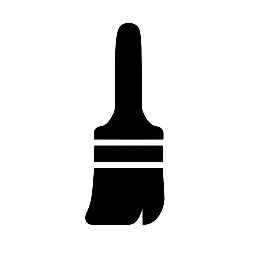
Leave a Reply